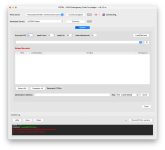palmtree
Administrator
QuickNote:
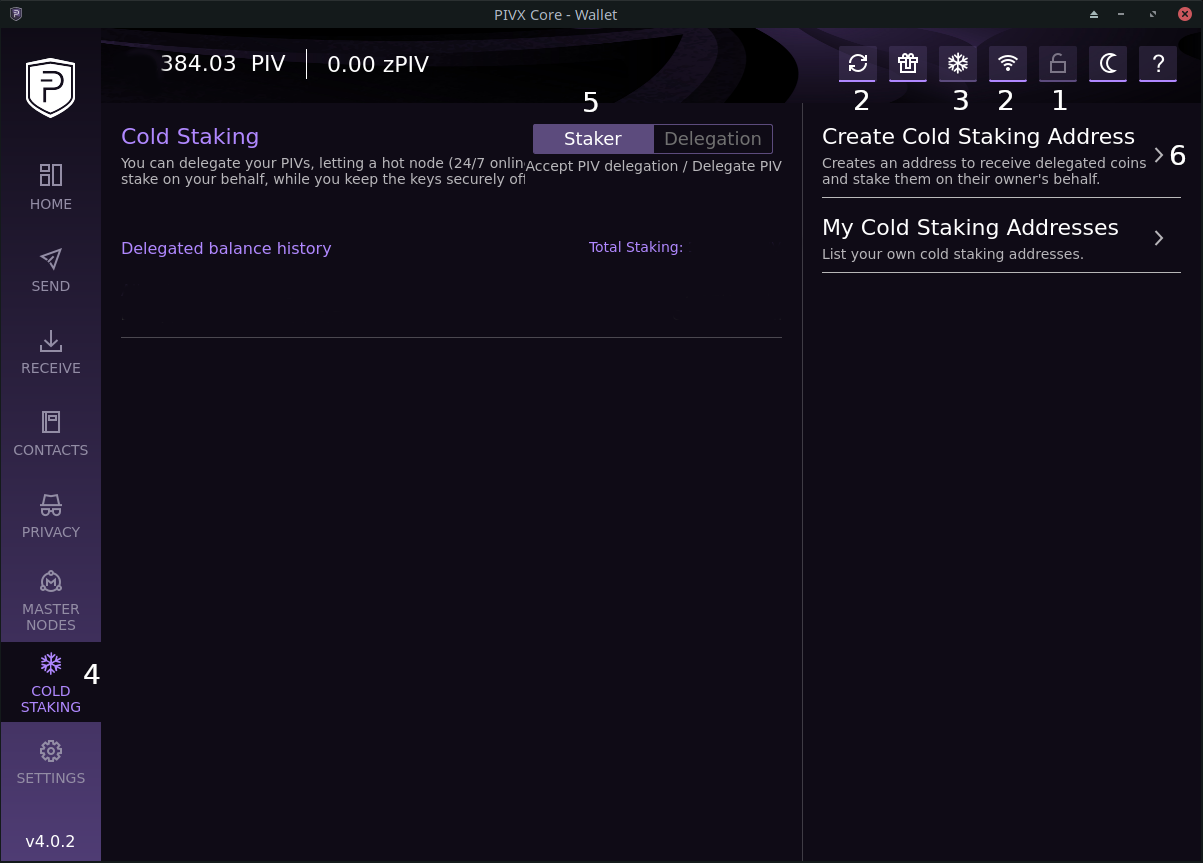
Using image above as a reference, do the following:
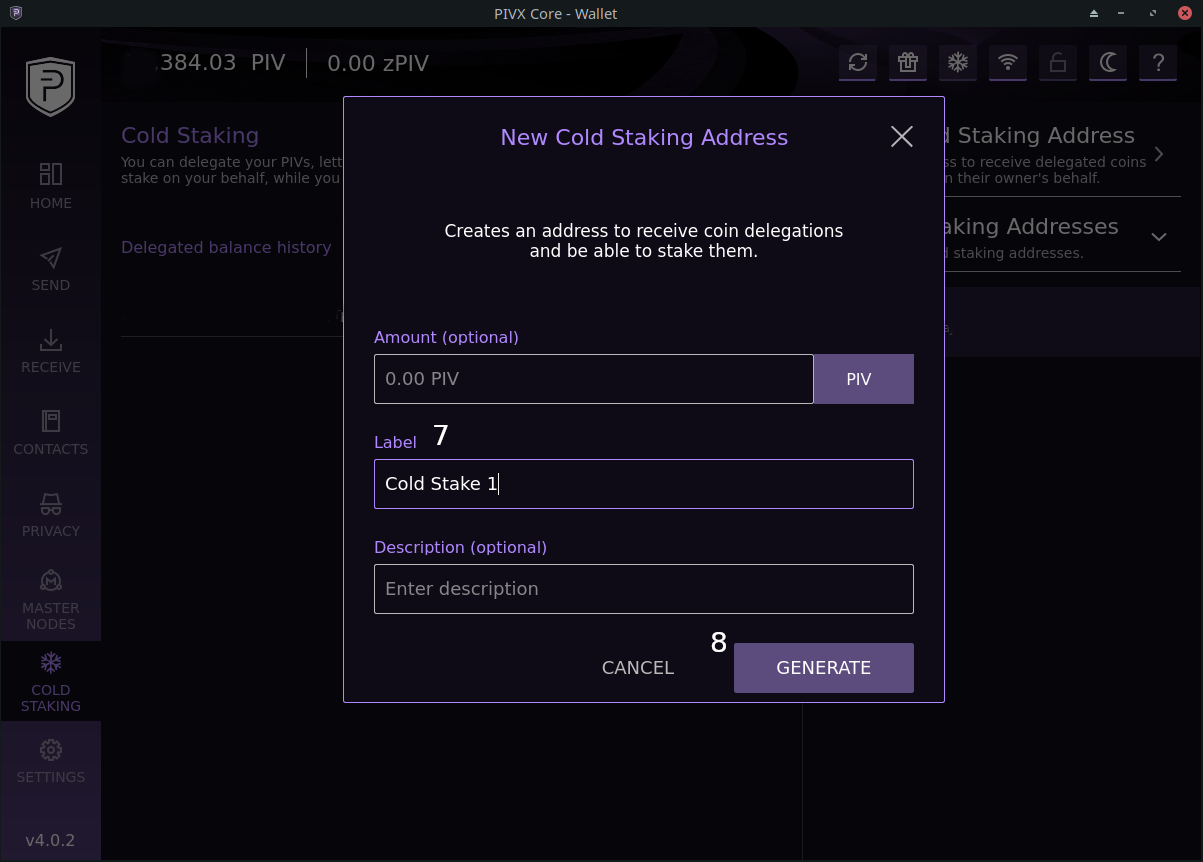
Using image above as a reference, continue with the following steps:
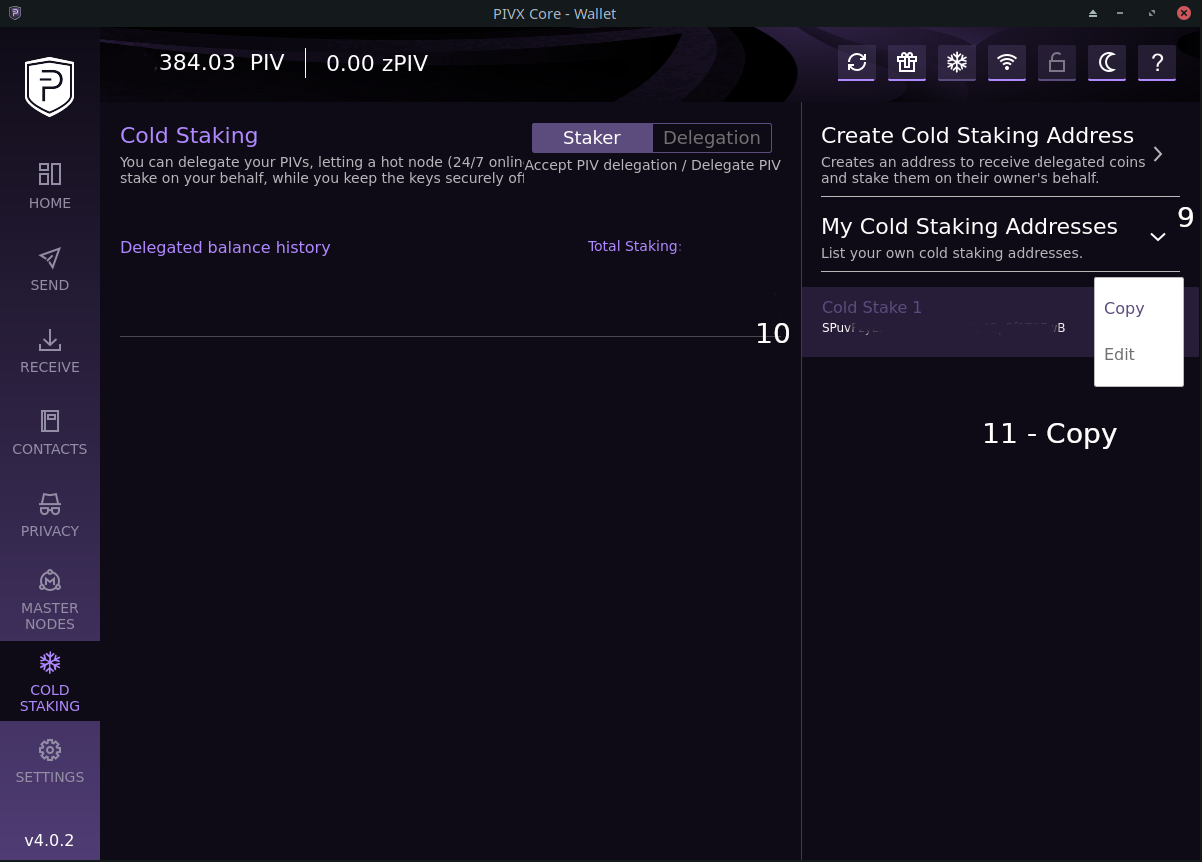
Using image above as reference, Continue with the following:
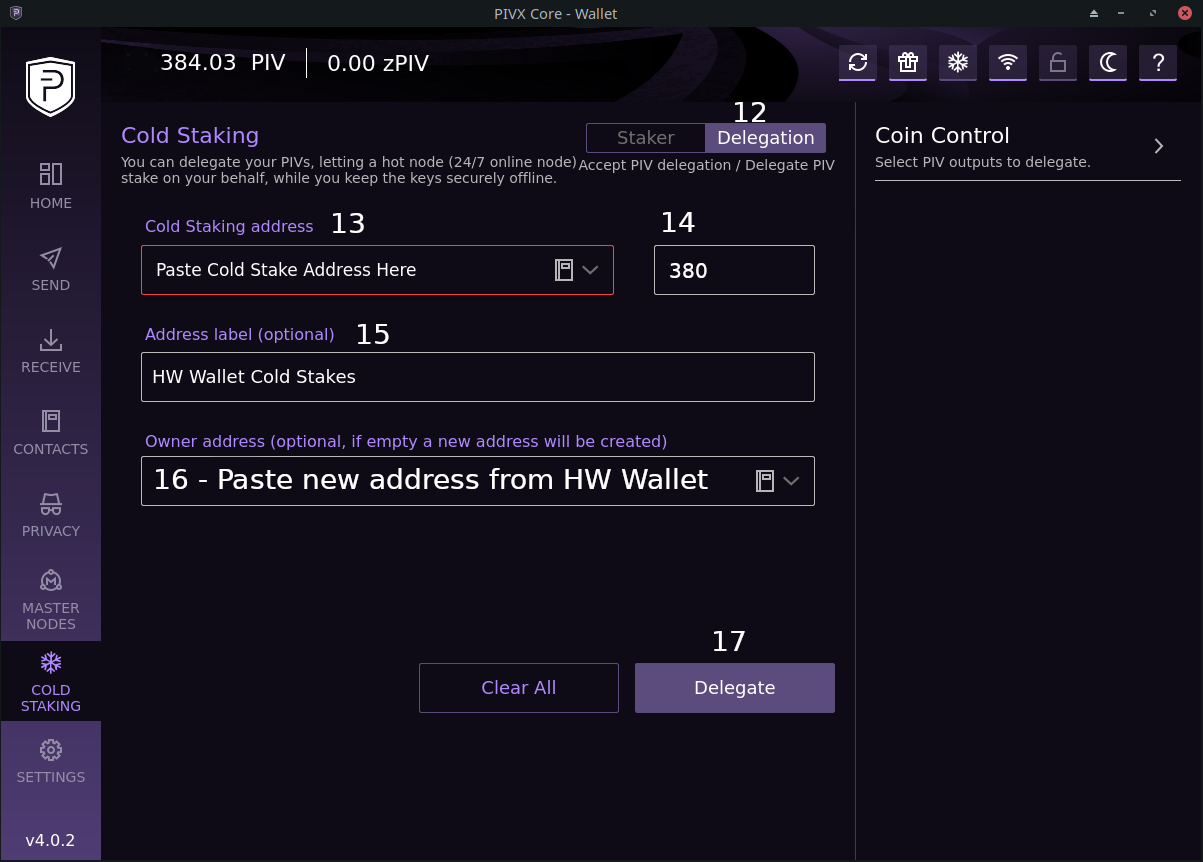
Almost done! Using the image above as a reference, finish with just a few more steps:
Recommended Final Steps
Lock PIVX wallet (see step 1 above)
Unlock PIVX Wallet (see step 1 above) choosing for Staking Only
You are now Cold Staking with your PIV safely stored on your hardware wallet
Additional Information
1. To spend your rewards, you will need to use the PET4L program.
2. Your hardware wallet will probably NOT show Cold Staking balance, however, you can see it on the official PIVX block explorer
Getting Hardware Wallet Address for Cold Staking
Open PET4L program and unlock hardware wallet with PIVX app
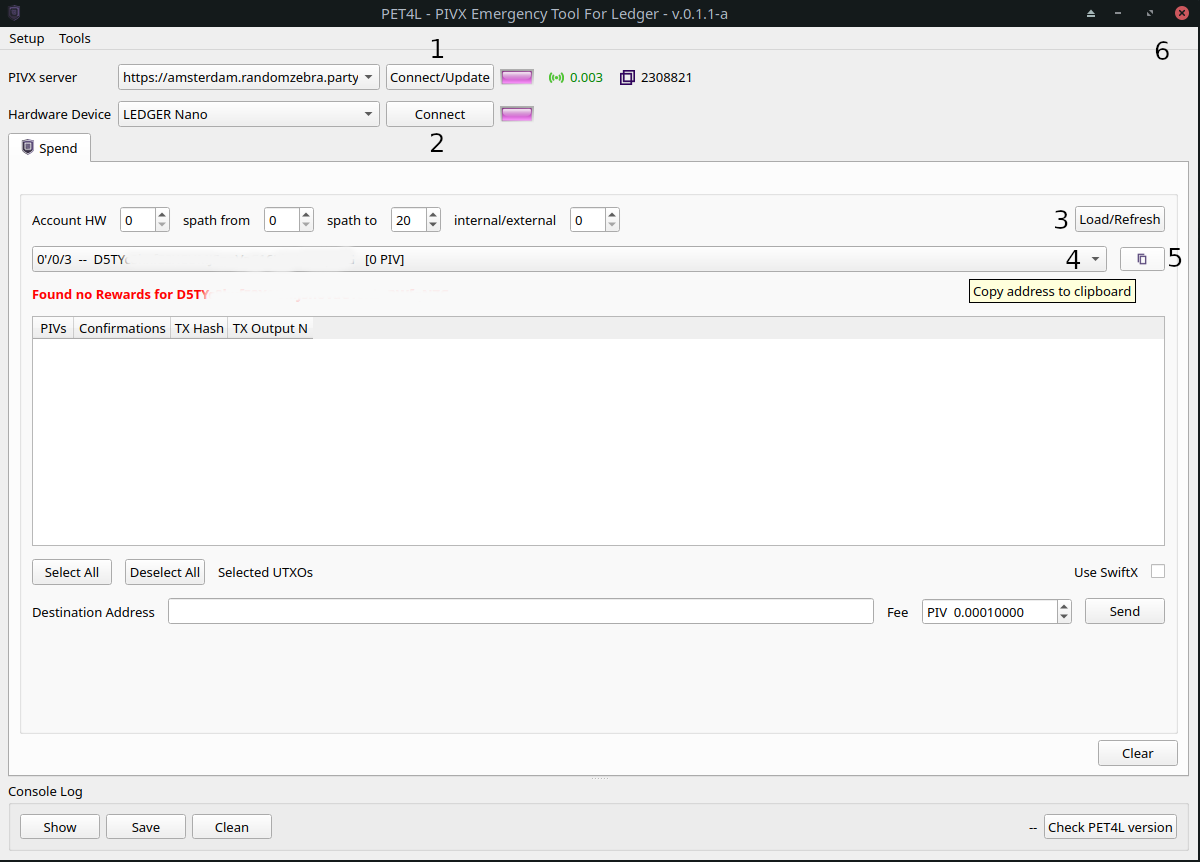
Using image above as a reference, follow the steps below:
- For Ledger Only
- Don't use Trezor addresses for cold staking, as PET4L cannot spend P2CS utxos yet
- This guide used wallet version 4.0.2 and confirmed to work with version 5.2.0 (updated 2021-06-09)
A Ledger with PIVX app installed
Latest PIVX wallet from https://pivx.org
Download and install PET4L from https://github.com/PIVX-Project/PET4L/releases
Using image above as a reference, do the following:
1. Unlock PIVX Wallet, choose "Unlock Wallet" from small drop down menu
2. Wait until wallet is connected and fully synchronized with PIVX blockchain
3. Press “Snowflake” icon to enable "Cold Staking" tab
4. Press “Cold Staking” tab
5. Press “Staker“
6. Press “Create Cold Staking Address”
Using image above as a reference, continue with the following steps:
7. Enter an easy to identify Label
8. Press “Generate”
Using image above as reference, Continue with the following:
9. Press “My Cold Staking Addresses“
10. Press the new cold stake address
11. Press “Copy” from small pop-up menu
Almost done! Using the image above as a reference, finish with just a few more steps:
12. Press “Delegation“ tab
13. Paste the address you copied in step 11
14. Enter amount of PIV you wish to stake
15. Enter an easy to identify label if you wish
16. Paste an unused hardware wallet address (see below if you don’t know how)
17. And finally, press “Delegate“
Recommended Final Steps
Lock PIVX wallet (see step 1 above)
Unlock PIVX Wallet (see step 1 above) choosing for Staking Only
You are now Cold Staking with your PIV safely stored on your hardware wallet
Additional Information
1. To spend your rewards, you will need to use the PET4L program.
2. Your hardware wallet will probably NOT show Cold Staking balance, however, you can see it on the official PIVX block explorer
3. You can also create a desktop shortcut for faster access, just modify this url with your own address:
4. Adding more PIV to your cold stake, using image above as reference:13. Drop down and select existing cold staking address
14. Enter amount of PIV you want to add to your cold stake
15. Skip this step, (will fill in automatically in step 14 above)
16. Drop down and select the address with the label you used in step 7 above
17. Press "Delegate"
Getting Hardware Wallet Address for Cold Staking
Open PET4L program and unlock hardware wallet with PIVX app
Using image above as a reference, follow the steps below:
1. Verify PIVX Server is connected
2. Connect to Hardware device
3. Load / Refresh addresses from hardware wallet
4. Dropdown addresses list and select an unused address
5. Click “Copy“ icon to copy address
6. Close PET4L
7. Paste address in PIVX wallet (step 16 above)
Last edited: