you need to learn your prompts with chatgpt.
Since we’ve spent weeks debating whether automation is safe or sorcery, here’s the click-here, think-never edition — now with little privacy notes for anyone worried a bot might steal their soul.
Decide where your genius begins:
 Post on X (Twitter)
Post on X (Twitter)
or
 Post on the Official Blog
Post on the Official Blog
One post. That’s it. Everything else copies it.
 Privacy note: nothing secret here — it’s a public post being shared publicly.
Privacy note: nothing secret here — it’s a public post being shared publicly.
If that’s scary, maybe social media isn’t for you.
 Click Here to Visit IFTTT
Click Here to Visit IFTTT
Log in using Google, Apple, or email. No need to hand over passwords — each site opens its own login (OAuth).
 Privacy note: You can see and remove every connection at ifttt.com/settings. It can only do what you allow — usually “post,” not “read DMs.”
Privacy note: You can see and remove every connection at ifttt.com/settings. It can only do what you allow — usually “post,” not “read DMs.”
 Privacy note: It only reads public tweets from that account. No DMs, no secrets, no credit cards.
Privacy note: It only reads public tweets from that account. No DMs, no secrets, no credit cards.
Alternate:
 Privacy note: RSS is read-only and public by design. Literally zero risk.
Privacy note: RSS is read-only and public by design. Literally zero risk.
Now pick where the posts go:
After adding one, click Create Action → Finish → Turn On.
That’s it — you’re now in the future.
 Privacy note: Every connection is reversible. Go to Settings → Apps/Websites on any platform and click “Remove.” Boom — gone.
Privacy note: Every connection is reversible. Go to Settings → Apps/Websites on any platform and click “Remove.” Boom — gone.
Post something.
Wait 5–10 minutes.
Watch it appear everywhere like you’ve just invented electricity.
 Privacy note: the tools only repost public content you already shared — nothing private leaves your account.
Privacy note: the tools only repost public content you already shared — nothing private leaves your account.
 Privacy note: Following those three steps means even if one account is compromised, the others can’t be hijacked.
Privacy note: Following those three steps means even if one account is compromised, the others can’t be hijacked.
 Privacy note: Canva stores only the images you upload, not your passwords or posts.
Privacy note: Canva stores only the images you upload, not your passwords or posts.
Because there’s always one.
 Privacy note: Filters happen inside each platform — your automation tool doesn’t even touch them.
Privacy note: Filters happen inside each platform — your automation tool doesn’t even touch them.
Go to IFTTT → My Applets → toggle switch off.
Automation stops instantly.
 Privacy note: Turning it off cuts the connection completely; no background data, no ghost posting, nothing.
Privacy note: Turning it off cuts the connection completely; no background data, no ghost posting, nothing.
 One post → everywhere
One post → everywhere
 You keep full control
You keep full control
 All permissions can be removed instantly
All permissions can be removed instantly
 2FA keeps accounts secure
2FA keeps accounts secure
 No passwords shared, ever
No passwords shared, ever
So there it is — a system that’s public, private, automated, and secure all at once.
No shadowy “hackers,” no password-sharing, no “trusted inner circle” drama.
Just clicks, permissions, and basic common sense.
If that still feels unsafe, don’t worry — you can always hand-write each post with a quill pen, tie it to a carrier pigeon, and call it “manual redundancy.”

 HOW TO AUTOMATE POSTS FOR EVERY SOCIAL (A.K.A. THE MIRACLE OF CLICKING BUTTONS — NOW WITH PRIVACY!)
HOW TO AUTOMATE POSTS FOR EVERY SOCIAL (A.K.A. THE MIRACLE OF CLICKING BUTTONS — NOW WITH PRIVACY!)
Since we’ve spent weeks debating whether automation is safe or sorcery, here’s the click-here, think-never edition — now with little privacy notes for anyone worried a bot might steal their soul.
 STEP 1 – CHOOSE YOUR MAIN SOURCE
STEP 1 – CHOOSE YOUR MAIN SOURCE
Decide where your genius begins:
or
One post. That’s it. Everything else copies it.
If that’s scary, maybe social media isn’t for you.
 STEP 2 – ENTER THE FUTURE
STEP 2 – ENTER THE FUTURE
Log in using Google, Apple, or email. No need to hand over passwords — each site opens its own login (OAuth).
 STEP 3 – TELL IT WHAT TO WATCH (“IF THIS”)
STEP 3 – TELL IT WHAT TO WATCH (“IF THIS”)
- Click + Add under If This.
- Choose Twitter (X) → New tweet by specific user.
- Type: @PIVXCrypto.
- Click Create Trigger.
- Congratulations, the robot is now paying attention.
Alternate:
- Choose RSS Feed.
- Paste this: https://pivx.org/blog/rss.
- Click Create Trigger.
 STEP 4 – TELL IT WHERE TO GO (“THEN THAT”)
STEP 4 – TELL IT WHERE TO GO (“THEN THAT”)
Now pick where the posts go:
| Platform | Click Here | What It Does | Privacy |
|---|---|---|---|
| Facebook Page | Connect Facebook Pages | Posts tweet/blog to Page | Uses Meta API; can’t read messages |
| Connect Instagram | Shares image + caption | Same Meta login; remove anytime | |
| Telegram | Connect Telegram | Sends message to Channel | Only posts; doesn’t see chats |
| Discord | Connect Discord | Posts in announcements channel | Only posts through OAuth |
| Connect Reddit | Creates subreddit post | Posts under your username only | |
| YouTube | Connect YouTube | Shares new video updates | Reads public data only |
| Connect LinkedIn | Shares on company page | Limited to page posting | |
| TikTok | TikTok Business Suite | Cross-shares videos | You must approve once manually |
After adding one, click Create Action → Finish → Turn On.
That’s it — you’re now in the future.
 STEP 5 – TEST IT
STEP 5 – TEST IT
Post something.
Wait 5–10 minutes.
Watch it appear everywhere like you’ve just invented electricity.
 STEP 6 – SECURITY FOR HUMANS
STEP 6 – SECURITY FOR HUMANS
- Click Settings → Security → 2-Factor Authentication on every platform.
- Click Settings → Apps & Websites → Remove anything you don’t recognize.
- Only invite editors via official role buttons — never hand out passwords.
 STEP 7 – IMAGE DIMENSIONS
STEP 7 – IMAGE DIMENSIONS
| Platform | Size (px) |
|---|---|
| X | 1600×900 |
| 1200×628 | |
| 1080×1080 | |
| YouTube | 1280×720 |
| TikTok/Reels | 1080×1920 |
| Resize here: Canva Resize. |
 STEP 8 – AUTOMATED TROLL FILTERS
STEP 8 – AUTOMATED TROLL FILTERS
Because there’s always one.
- Facebook: Settings → Privacy → Hidden Words → Add bad words.
- X: Privacy → Muted Words → Add.
- Telegram: Add @Combot or @Shieldy bots.
- Discord: Server Settings → AutoMod → Enable.
 STEP 9 – TURN IT OFF
STEP 9 – TURN IT OFF
Go to IFTTT → My Applets → toggle switch off.
Automation stops instantly.
 STEP 10 – DONE
STEP 10 – DONE
 FINAL THOUGHT
FINAL THOUGHT
So there it is — a system that’s public, private, automated, and secure all at once.
No shadowy “hackers,” no password-sharing, no “trusted inner circle” drama.
Just clicks, permissions, and basic common sense.
If that still feels unsafe, don’t worry — you can always hand-write each post with a quill pen, tie it to a carrier pigeon, and call it “manual redundancy.”