This guide will show you how to enable your PIVX wallet to become a TOR/Onion node.
For Windows operating system:
1.) Firstly install TOR browser for your respective operating system by downloading it from here:
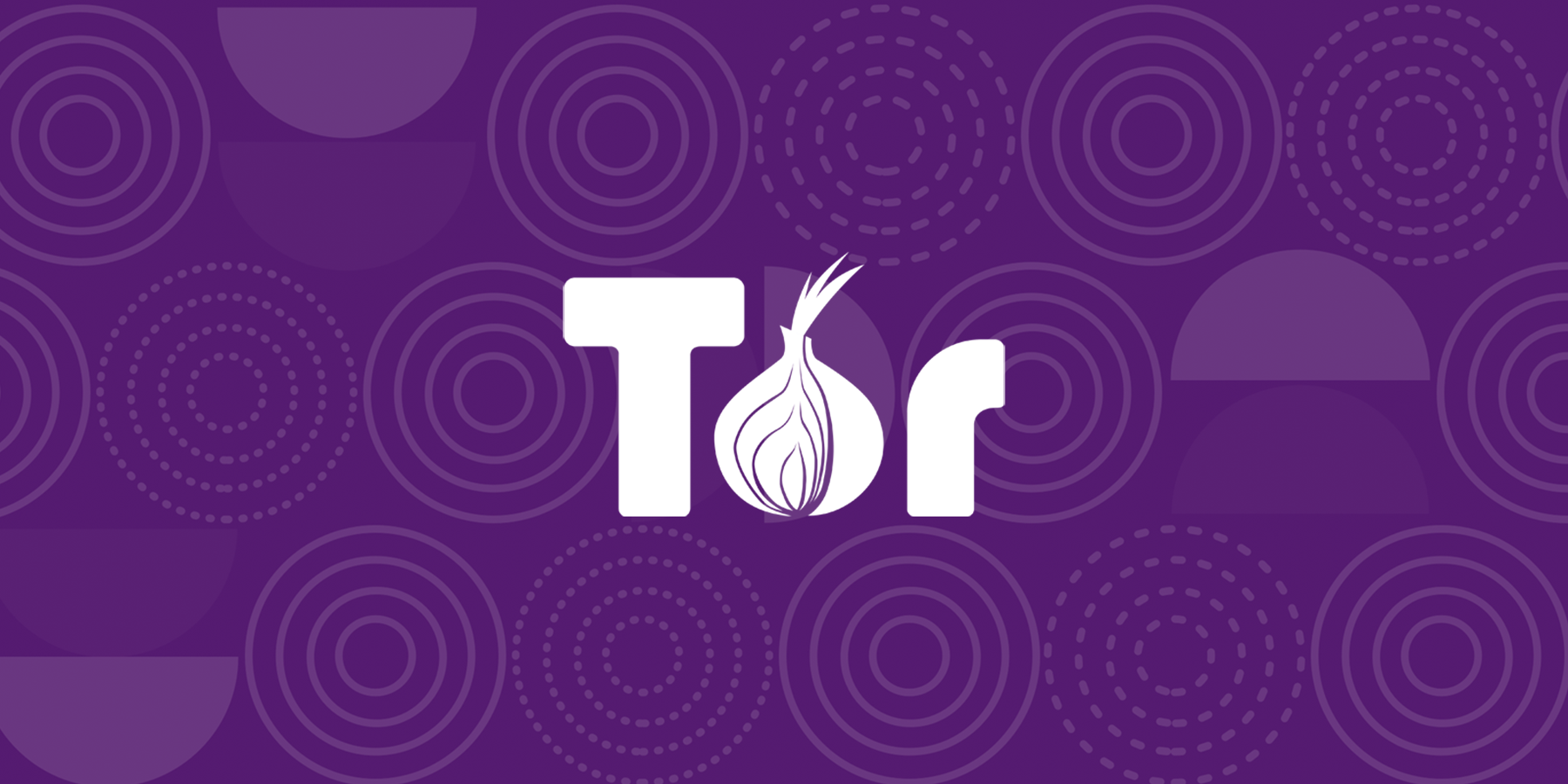
The Tor Project | Privacy & Freedom Online
Defend yourself against tracking and surveillance. Circumvent censorship.www.torproject.org
2.) Proceed to install TOR browser, Open it and then close it.
3.) Create any random folder on your desktop which will store your generated .onion domain, for example I created this directory:
C:\Users\Guapic\Documents\tor setup
4.) Once you have created this folder we need to open your TOR browser config file which can be found by navigating to it's installation directory usually on the desktop. by default mine is here:
C:\Users\Guapic\Desktop\Tor Browser\Browser\TorBrowser\Data\Tor
5.) Open the "torrc" file with your preferred text editor and add the following lines below it's config, Make sure to edit in your directory for the folder created in step 3.
5.1.) It should look something like this: (the reason HiddenServiceVersion 2 is specified is due to lack of support for Version 3 at this stage)HiddenServiceDir C:\Users\Guapic\Documents\tor setup
HiddenServicePort 80 127.0.0.1:8080
HiddenServiceVersion 3
5.2.) Proceed to open your Tor browser.
5.3.) Look inside your directory you created in Step 3, There will be 2 new files. Open the file titled "hostname" with your preferred text editor and copy the .onion domain for your PIVX setup.
5.4.) Now that TOR is setup, it should remain open and running
Step 6 and above PIVX side setup.
6.) Open your PIVX.conf and add the following lines: Make sure to add your onion domain generated inside the hostname file
6.1.) Proceed to open your PIVX wallet, All should now connect to the TOR network and as shown in the image above the onion logo will be lit up.onion=127.0.0.1:9150
torcontrol=127.0.0.1:9051
externalip=YOURONIONdomain.onion
discover=1
Linux steps coming soon..
Last edited: